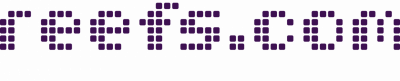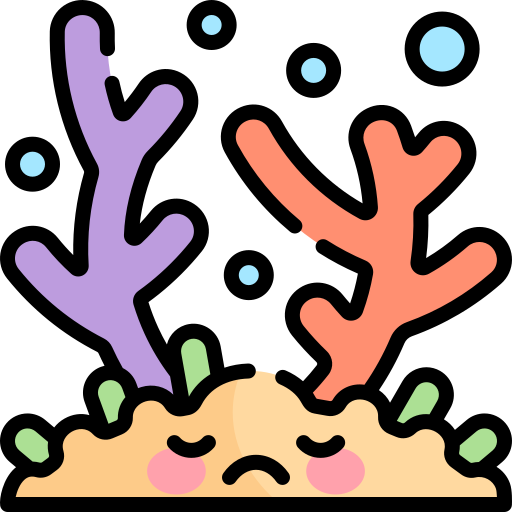1. Sign up for a new account or login to http://www.youtube.com
2. Click on Upload on the top of the screen.

3. Click yellow Upload Video button.
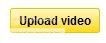
4. Browse your computer for the video you would like to upload.
5. After upload is complete, Youtube will begin to process your video; at this time you can specify parameters/options for your video.
6. Click Save Changes, if any, at this time.
7. Click the down arrow next to your account name on the upper right side of the Youtube website and select Videos.
8. You should now see your newly uploaded video.
9. At the screen where your Youtube video is played, take note of the URL of your web browser. It should look something like http://www.youtube.com/watch?v=dSIURL5lbLQ -- what you want is everything after the "=" sign of the URL. In this sample, it'll be dSIURL5lbLQ. Highlight it and copy it to your clipboard; CTRL-C (Windows) or CMD-C (OSX).
10. Go to your MR post creation screen.
11. Click the Youtube icon above your MR post creation screen
 That'll insert the YouTube BBCODE tags in for you.
That'll insert the YouTube BBCODE tags in for you.
12. Paste (CTRL-V (Windows) or CMD-V (OSX)) your YouTube Video Identifier code from above (the one after the '=' sign in Step #9) in between the 2 tags.
** With the above sample, your BBCode should look like [YOUTUBE]dSIURL5lbLQ[ /YOUTUBE] ** I added an extra space in the tag so actual video isn't displayed to retain code sample. Yours shouldn't have any spaces.
13. You can preview your post with your included video to make sure you got everything correct before post submission.
Let me know should you have any issues! Enjoy...
2. Click on Upload on the top of the screen.

3. Click yellow Upload Video button.
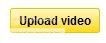
4. Browse your computer for the video you would like to upload.
5. After upload is complete, Youtube will begin to process your video; at this time you can specify parameters/options for your video.
6. Click Save Changes, if any, at this time.
7. Click the down arrow next to your account name on the upper right side of the Youtube website and select Videos.
8. You should now see your newly uploaded video.
9. At the screen where your Youtube video is played, take note of the URL of your web browser. It should look something like http://www.youtube.com/watch?v=dSIURL5lbLQ -- what you want is everything after the "=" sign of the URL. In this sample, it'll be dSIURL5lbLQ. Highlight it and copy it to your clipboard; CTRL-C (Windows) or CMD-C (OSX).
10. Go to your MR post creation screen.
11. Click the Youtube icon above your MR post creation screen

12. Paste (CTRL-V (Windows) or CMD-V (OSX)) your YouTube Video Identifier code from above (the one after the '=' sign in Step #9) in between the 2 tags.
** With the above sample, your BBCode should look like [YOUTUBE]dSIURL5lbLQ[ /YOUTUBE] ** I added an extra space in the tag so actual video isn't displayed to retain code sample. Yours shouldn't have any spaces.
13. You can preview your post with your included video to make sure you got everything correct before post submission.
Let me know should you have any issues! Enjoy...