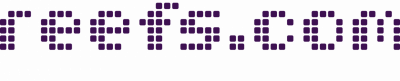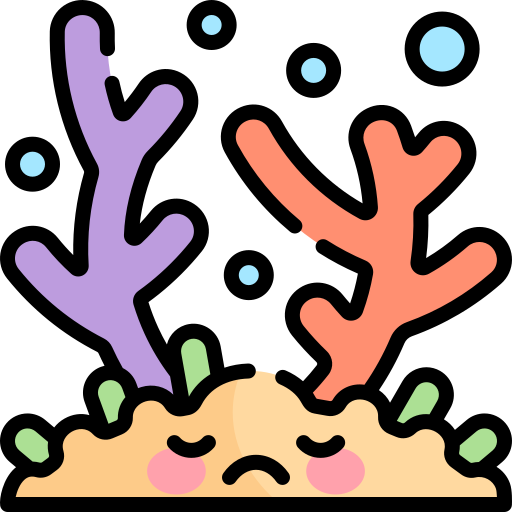Heh, FINALLY found a work-a-round for this. If you use AOL as your browser, download the files by right clicking on them and clik "download target as..." The window that comes up will ask you where to store the downloaded file. Make a folder for all these downloaded pages (the name "Bauplan" comes to mind...), then open that file by double clicking on it and save the individual files to that folder. Save the files "as is" without any changes. Save all the pages you want to open. When you have finished downloading, open the file by clicking on AOL'S "File" in the toolbar at top left of the screen, and click on "Open Picture Finder" Select the folder you just made and clic "Open". Thumbnails of each page will come up, in groups of six (there are 25 in total) Click on the thumbnail you want. When it opens (there will be nothing showing in the picture box, dunno why) click on the button at the bottom of the window that says "insert in email". It will take you to an email window and ask you "do you want to resize pic?" clic on the "yes" button, and the page will appear in your email body. Right-click on the image, and a pull down menu will show, of which one item is "do you want to resize?" Click on this and then click on 30%. It may look too large, but this is the almost full page size that printed on my laserprinter. Once the picture has resized, hit the "control" and "P" keys , then hit enter, and the page will print. close the email (it will ask you if you are sure) then close the view box window for the enlarged .gif file, and the thumbnails will display again. Select the next thumbnail and repeat the process....
I've been working toward this for 2 weeks, soon we'll prolly have them as .pdf formats, so this is kinda moot, but if you want to get these and you haven't been able to so far (and your on AOHELL)THEN THIS is a workaround for you.
Hope this helps some of you out.
------------------
Wise men speak because they have something to say; fools because they have to say something -Plato